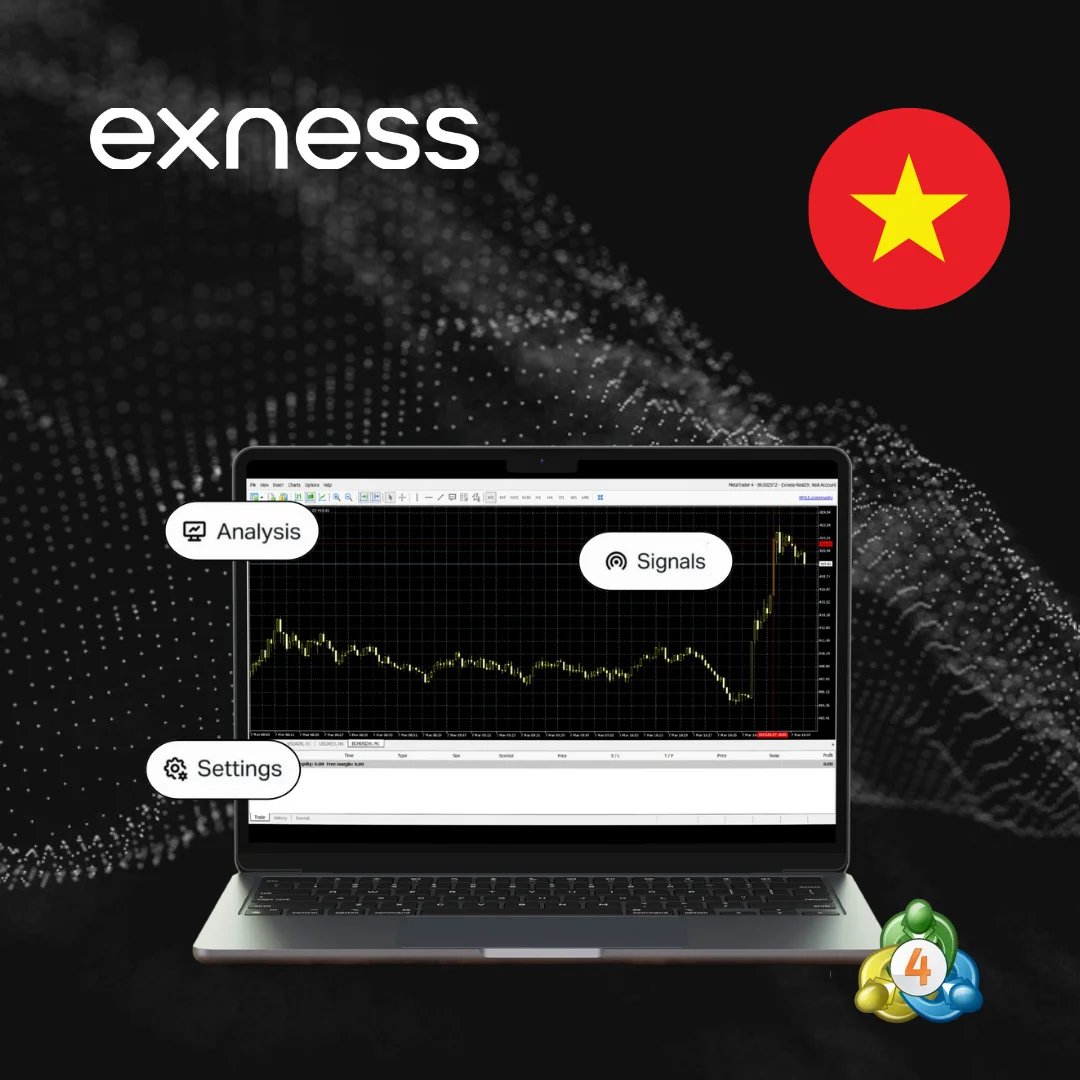Why Choose MT4 for Trading
MT4 stays steady even when markets go wild, keeping trades smooth during big news. Its charts are sharp, showing trends across different timeframes easily. Traders can tweak indicators or scripts to fit any style, from quick scalps to long holds.
It runs light, even on old laptops, saving battery. Backtesting strategies is simple, letting you test ideas before risking cash. A huge community shares free tools, saving time.
Exness ensures fast trades with minimal requotes, filling orders at good prices. One-click trading and trailing stops help manage risks without constant watching.
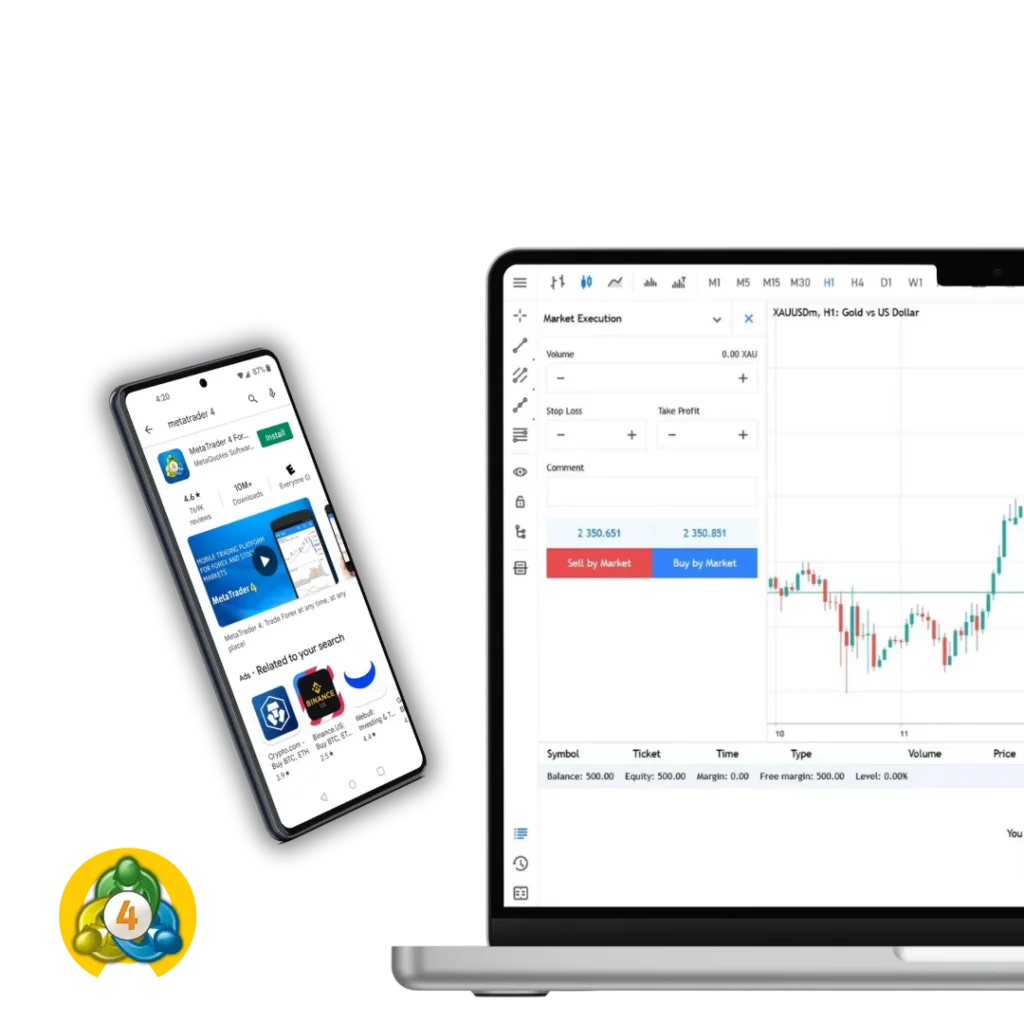
MT4 Platform Capabilities
MT4 offers nine timeframes, from one-minute charts for quick trades to monthly ones for big-picture strategies. You get 30 built-in indicators like Bollinger Bands or MACD to spot market shifts fast. Want to watch multiple pairs? Open several chart windows without slowing things down.
The platform supports all kinds of orders – market, pending, stop, and limit – so you’re covered in any market condition. A built-in news feed pulls in economic updates, keeping you in the loop during major events. The strategy tester lets you run simulations on historical data to fine-tune your approach.
Data security is tight, with encrypted connections to protect your account from hacks. It’s a workhorse platform that delivers what traders need without unnecessary bells and whistles.
Download MT4 for Your Device
Setting up MT4 with Exness is quick and painless. Head to the official site, choose your device, and follow a few simple steps. You’ll be trading in no time with a secure, compatible setup.
MT4 desktop for Windows/Mac
- Go to the Exness website and find the MT4 download in the platforms section.
- Pick the Windows or Mac version – the file’s small, about 2MB.
- Run the installer, accept the terms, and select where to save it.
- Open MT4, log in with your Exness account, and pick the right server.
- Set up charts and tools to start trading right away.
MT4 mobile app for smartphones
- Search for “MetaTrader 4” in the App Store (iOS) or Google Play (Android).
- Download the official MetaQuotes app – it’s free and doesn’t take much space.
- Install it, open the app, and sign in with your Exness login details.
- Select the Exness server from the list to connect securely.
- Trade anywhere with real-time quotes and one-tap order execution.
Setting Up Your MT4 Account
Getting an MT4 account with Exness is simple. Sign up on the Exness website with an email and phone number. Verification takes a few minutes. Pick MT4 as your platform and choose a demo or live account. Select an account type – Standard, Pro, or Raw Spread – based on your needs. Download MT4, log in, and connect to the server. Customize charts to start trading fast.
Trading Conditions on Exness MT4
Exness MT4 has tight spreads, starting at 0.1 pips on pairs like EUR/USD, keeping costs low. Leverage goes up to 1:2000 but can be adjusted for safer trading.
Trades execute fast, often under a second, even during news. Standard accounts have no commissions; Pro and Raw Spread charge small fees for tighter spreads. Trade forex, metals, or cryptos with lot sizes from 0.01 to 100. Swap-free options help avoid overnight fees.
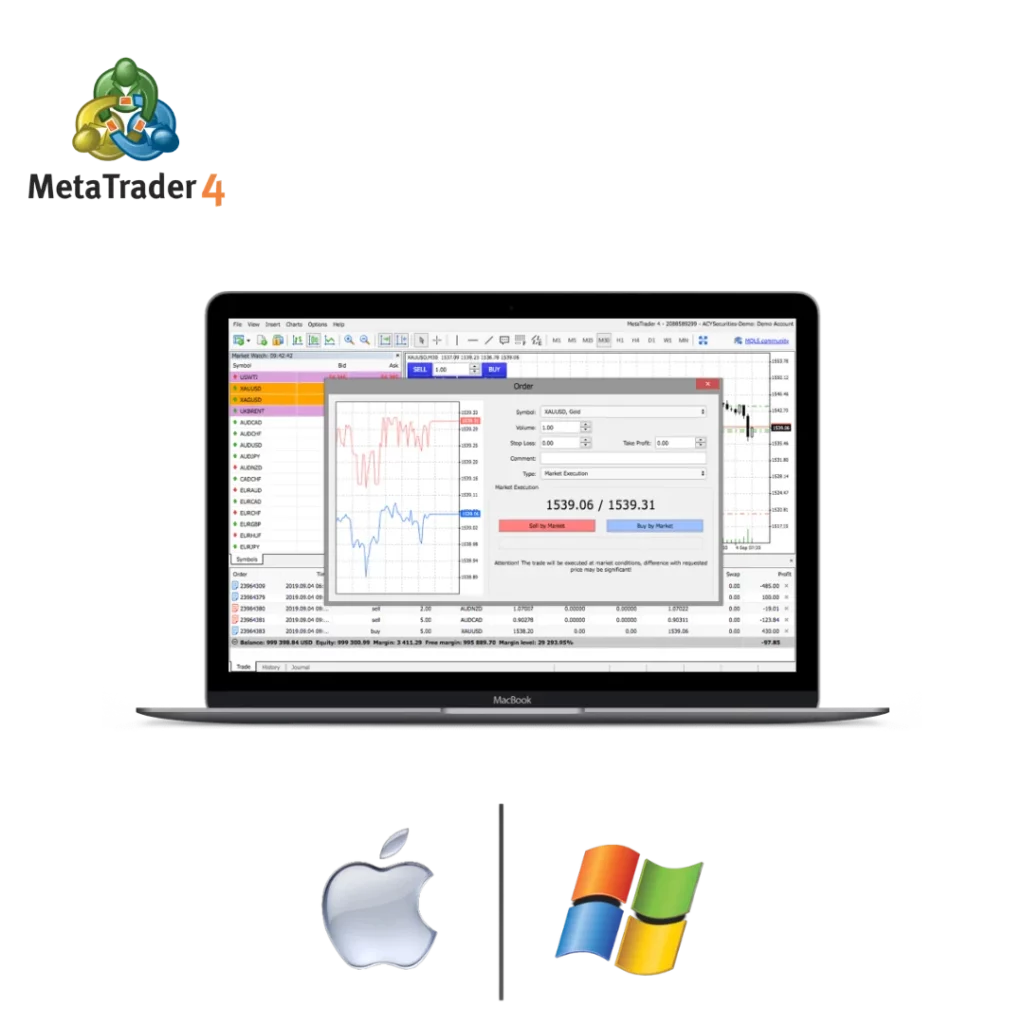
MT4 vs Web Terminal Comparison
MT4 and the Exness Web Terminal both get the job done, but they cater to different needs. MT4 is a downloadable platform with deep customization, ideal for traders who rely on advanced tools and automation. The Web Terminal, browser-based, suits those wanting quick access without installation.
| Feature | MT4 | Web Terminal |
| Installation | Required (2MB) | None (Browser-based) |
| Custom Indicators | 30+ built-in, unlimited custom | Limited to built-in |
| Expert Advisors | Supported | Not supported |
| Timeframes | 9 | 9 |
| Device Compatibility | Desktop, Mobile | Any browser |
| Backtesting | Yes | No |
| Speed (ms) | ~100-200 | ~150-300 |
MT4 shines for complex strategies and offline analysis. Web Terminal is better for quick trades on the go.
Funding MT4 Trading Account
- Log into the Exness Personal Area and select “Deposit” from the dashboard.
- Choose a payment method – bank cards, e-wallets, or crypto – all processed instantly or within hours.
- Enter the amount, ensuring it meets the minimum (usually $10 for Standard accounts).
- Confirm details and follow prompts to complete the transaction securely.
- Funds reflect in MT4 within minutes, ready for trading.
Expert Advisors and Automated Trading
MT4’s strength lies in its support for Expert Advisors (EAs), letting traders automate strategies with ease. EAs are coded in MQL4, a straightforward language for building scripts or custom indicators. Traders can download ready-made EAs or code their own to execute trades based on set rules, like entering a position when RSI hits 70.

Backtesting is a game-changer- run EAs on historical data to check performance before going live. The platform also supports scripts for one-time tasks, like closing all orders instantly. With a huge MQL4 community, finding free or paid tools is simple. Automation saves time, but always monitor EAs to avoid glitches during unexpected market moves.
Technical Analysis Tools Available
MT4 comes loaded with tools to break down market movements. Over 30 built-in indicators, like RSI and Moving Averages, help spot trends or reversals fast. Traders can grab custom indicators from the MQL4 community or build their own to fit unique strategies. It’s all about making decisions easier.
Charts are flexible with nine timeframes, from one-minute scalps to monthly swings. Draw trendlines, Fibonacci levels, or mark support zones right on the chart. Open multiple chart windows to track different pairs without a mess. It keeps everything clean and focused.
Measure price moves or time gaps with precision tools. Add arrows or text to highlight key levels. These features let traders plan entries and exits with confidence, no matter if they’re trading fast or holding positions for weeks.
MT4 Support for Vietnamese Traders
Vietnamese traders find MT4 on Exness user-friendly. The platform supports Vietnamese language for easy navigation. Local payment methods, like bank transfers, make funding simple.
Support is available 24/7 in Vietnamese via chat or email. Exness offers Vietnamese guides for beginners. The mobile app works well, letting traders in Vietnam trade anywhere with fast execution and low spreads.
Common MT4 Questions
How to download MT4 for Exness?
Visit the Exness website and find the MT4 download link. Choose Windows, Mac, or mobile. The file’s about 2MB and installs fast. Open MT4, enter Exness login, pick server, and trade. Use the official site to avoid scams.
Can I use MT4 on my phone in Vietnam?
MT4 runs smoothly on phones in Vietnam. Get the MetaTrader 4 app from Google Play or App Store. Log in with Exness details, select server, and trade. It’s simple with real-time quotes and one-tap orders.
What’s the difference between MT4 and MT5?
MT4 is simple, with 30+ indicators and nine timeframes, great for forex. It uses MQL4 for automation. MT5 has 38 indicators, 21 timeframes, and MQL5 for advanced coding, plus stocks. MT4’s easier for most traders.
How to install Expert Advisors on MT4?
Get a trusted .ex4 or .mq4 EA file. In MT4, go to “File,” “Open Data Folder,” then “MQL4,” “Experts.” Drop the file there. Restart MT4, add EA to a chart, enable “AutoTrading,” and adjust settings.
Can I trade multiple accounts on one MT4?
MT4 supports multiple Exness accounts. Log in, then add others via “File,” “Login to Trade Account.” Switch in the Navigator panel. Install MT4 multiple times for separate accounts to manage different strategies.
How to change MT4 password?
Go to “Tools,” “Options,” “Server” in MT4. Click “Change,” enter current password, then type new one twice. Select “Master Password” and save. If forgotten, contact Exness support for a reset.
Why can’t I connect to Exness MT4 server?
Check internet first – MT4 needs a stable connection. Verify server and login details. “Invalid Account” means wrong credentials. Server maintenance might be up—check Exness news. Restart or reinstall MT4, or contact support.
Can I use MT4 indicators from other brokers?
Most .ex4 or .mq4 indicators work with Exness. Download, go to “File,” “Open Data Folder,” “MQL4,” “Indicators.” Place file there, restart MT4, and find it in Navigator. Use trusted sources to avoid issues.
How to backup my MT4 settings?
Click “File,” “Open Data Folder” in MT4. Copy “MQL4” and “Profiles” folders to a cloud or external drive. To restore, paste them back into the Data Folder after reinstalling MT4.
What are the MT4 system requirements?
MT4 needs Windows 7+, 512MB RAM, 50MB storage. Mac requires macOS 10.10+. A 1GHz processor is fine, but 2GHz+ is better for multiple charts. Mobile needs iOS 11.0+ or Android 5.0+, 100MB space.